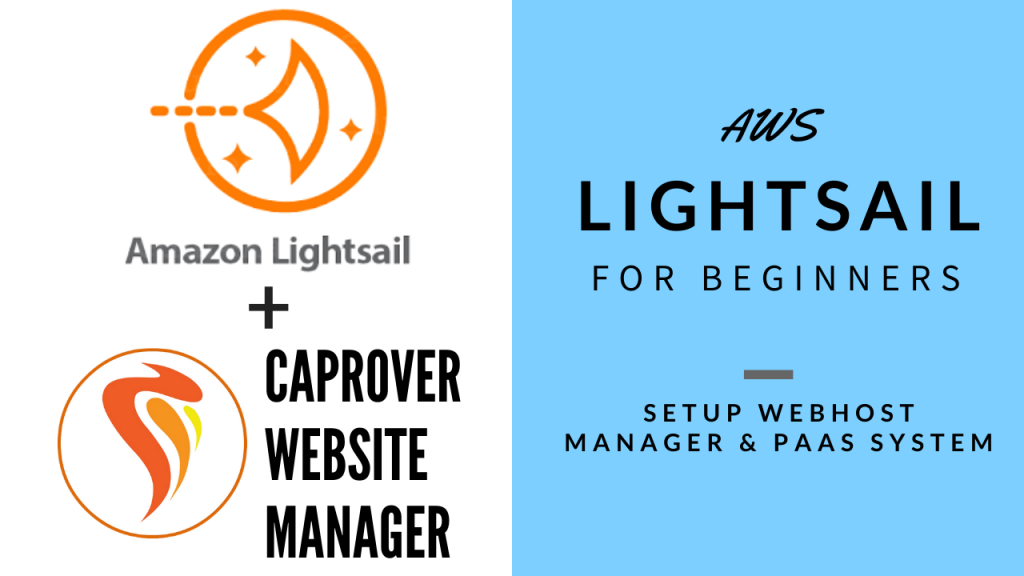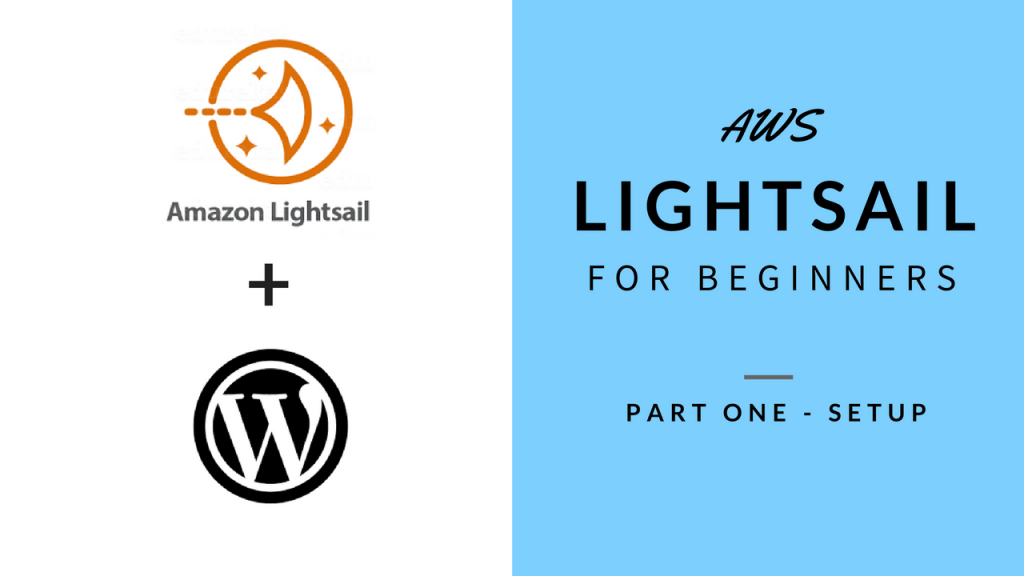AWS Lightsail recently added a CPanel/WHM blueprint to their offering that you can use to create a Lightsail instance. CPanel/WHM, is a web hosting management software. Its used by many large web hosting companies. It is a great web hosting software if your intending to host large amount of websites for clients/customers. It may be a little overkill for just couple of websites however I wanted to show you how to it works and how to set it up in case you are interested to go that route. This tutorial will just go through the very high-level setup of CPanel and WHM to setup a WordPress website; as configuring, securing CPanel is a very in-depth and advanced topic and I will not be able to cover that in this video.
Video Chapter Index:
00:00 - Intro
02:17 - Setup Lightsail Instance
03:17 - Setup root password
03:49 - Setup Cpanel/WHM
06:08 - Change Hostname
06:50 - Add DNS A Record
08:15 - Setup Site Software
09:21 - Setup Let's Encrypt AutoSSL
11:15 - Create Sample Webhosting Account
13:27 - Setup WordPress with One-Click
15:14 - Create Let's Encrypt SSL for Website
17:16 - Setup FTP ServiceSteps:
- Setup Instance
- Setup Static IP
- Reset root passwd
- Login to CPANEL
- Email and Nameservers
- Nameservers – if you want to use the servers are you DNS management then create NS entries in the Registrars DNS (ns1 and ns2) and delegate DNS authority to your server. I would not suggest this as it will cause your DNS to stop working if your server goes down. So in that case you need to create redundancy which is going to be complicated.
- Change Hostname – admin.mukesh.me and update DNS at registrar with an A Record to the IP.
- Create a baseline snapshot in case you ever want to start from a fresh backup of a baseline configured system.
- Run command /scripts/install_lets_encrypt_autossl_provider to setup Let’s Encrypt
- Verify it is running
- Install Site Software
- Create a new account
- Make sure DNS is setup first.
- Create account
- Goto WHM
- SSL/TSL
- Install wordpress
- Enable FTP Server
- Show FTP Settings
All videos tutorials on the website as well as the YouTube channel aim to provide a simplified process for a specific scenario; there could be many different factors and unique use cases you may have. The tutorials may not cover every situation; so treat is as a starting point or learning concept to apply to your unique situations, and consider this inspiration but not prescription or explicit direction.