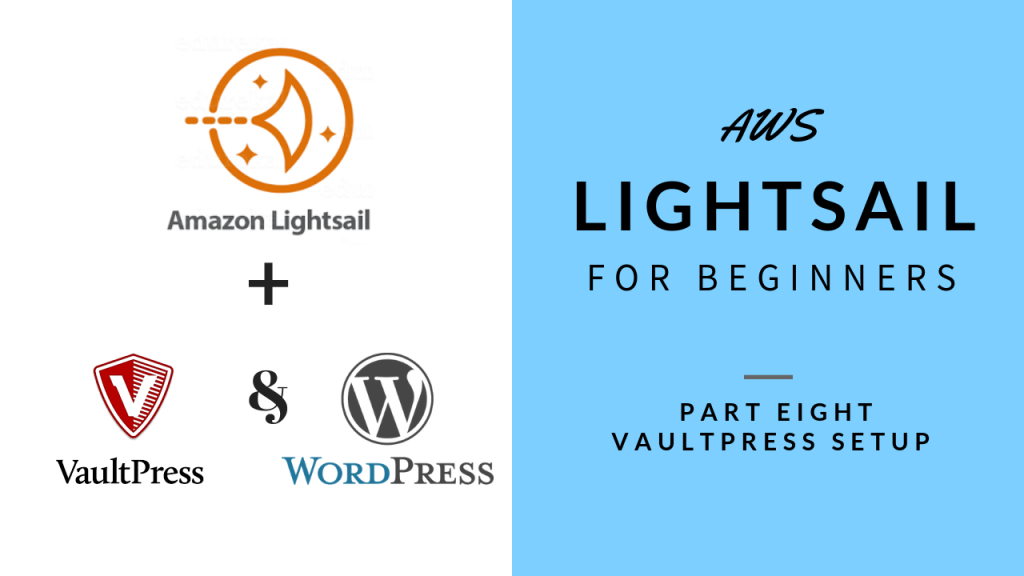This video is a viewer suggestion. In this video I will show you how to setup VaultPress and integrate it with AWS Lightsail instance running with RunCloud and latest version of WordPress.
VaultPress is a real-time backup service that automatically backs up your WordPress website. It also supports WordPress Multisite and many other variations of WordPress. VaultPress is now powered by Jetpack and effortlessly backs up every post, comment, media file, revision, and dashboard setting on your site to our servers..
Steps in the Video:
- Select Jetpack pricing
- Enter website
- Enter credentials
- If you have wordfence or other security plugin, use manual setting
- Setup Jetpack account
- Payment.
- Activate email
- Login to WordPress – > VaultPress -> verify backup already going.
- Login to Vaultpress Dashboard
- Click on Settings
- Click on SSH
- Server Address should be your WordPress hostname
- Port 22
- Username: serverpilot or the ubuntu username
- Password: for ubuntu or serverpilot
- Click on Show Public Key
- Copy Public Key
- SSH into Lightsail server
- Goto .ssh directory for the user.
- Open authorize-keys and paste public key and save.
- Test connection in Vaultpress dashboard.
If you would like to see my other tutorials on AWS Lightsail for Beginners please see this playlist: https://www.youtube.com/playlist?list=PLPZg3ICXf7g5Ks0IICMj3x6LWjgxw7e6B
VIdeo: Setup AWS Lightsail with Runcloud
All videos tutorials on the website as well as the YouTube channel aim to provide a simplified process for a specific scenario; there could be many different factors and unique use cases you may have. The tutorials may not cover every situation; so treat is as a starting point or learning concept to apply to your unique situations, and consider this inspiration but not prescription or explicit direction.