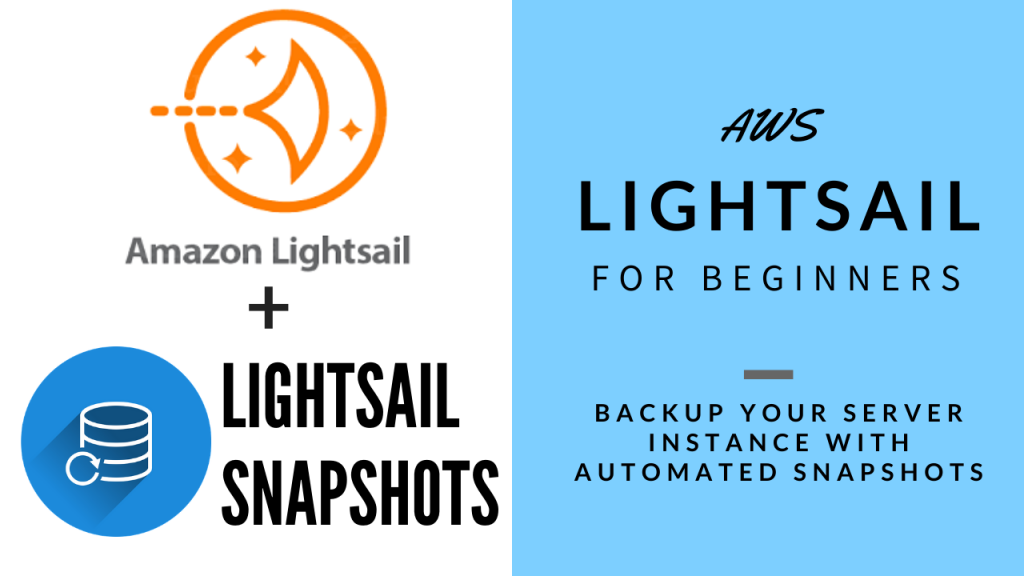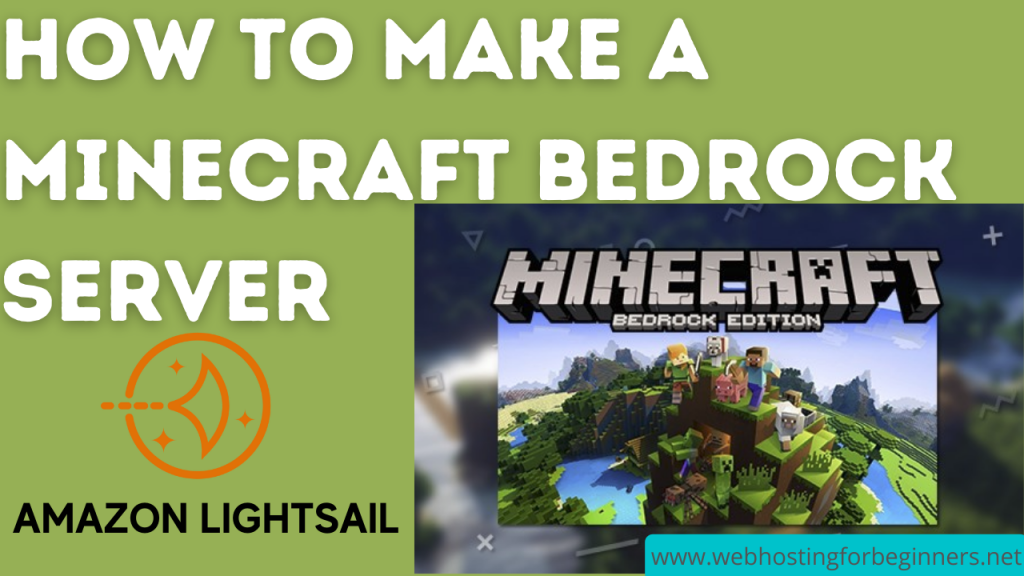In this video, I want to show you how to setup Automated Snapshots in Lightsail. What are Snapshots? Well, snapshots are copies of your entire server at that point in time. Its basically a backup. Why are they important? If anything were to happen to your servers that causes it to become unavailable , then you can simply revert back to the most recent snapshot. Let’s say for example your server required lots of OS updates and patches, and after that update your MySQL database would not start up. That would mean you website that relies on the database is down. So to quickly get things back up, you simply would go to the snapshot before the updates were made. And get you back on track.
Enabling this feature is free, but the storage of the snapshot is not free, currently that will cost you 0.05 cents per GB per month. So if you snapshot is 50 GB, then the cost to store that one snapshot is $2.5 per month. and Lightsail keeps the most seven recent snapshot in a rolling pattern. Now you may be thinking that 50GB and 7 snapshots that will be a total of 350GB of storage that you will be paying for. But according to AWS Lightsail is smart enough to only backup the data that has changed from the previous snapshot. So in our example, the 50GB initial snapshot, and say you added 1GB of data before the next snapshot then it will only backup 1GB in the following snapshot bringing your total to 51GB of data used. So it is very cheap but provides a huge amount of security. of your server. So I would recommend enabling it.
Here is how to enable it really quick:
- Sign in to your Lightsail console and arrive at the dashboard
- Choose the Instances tab if you are not on it already
- Select the instance
- On the management page, choose Snapshots tab
- Scroll down to the Automatic snapshots section
- Enable the toggle for Automatic Snapshots.
- You’ll be prompted, choose Yes.
- You can also change the time it takes the snapshot
Things to note.
If you disable the automatic snapshot, then the existing snapshots will still be kept until you delete them of if you re-enable the setting then it those snapshots will start to get replaced.. By default the Snapshot time is based on the region your server is running in.
Links in the video:
- https://lightsail.aws.amazon.com/ls/docs/en_us/articles/amazon-lightsail-changing-automatic-snapshot-time
- https://aws.amazon.com/about-aws/whats-new/2019/10/amazon-lightsail-now-provides-automatic-snapshots/
All videos tutorials on the website as well as the YouTube channel aim to provide a simplified process for a specific scenario; there could be many different factors and unique use cases you may have. The tutorials may not cover every situation; so treat is as a starting point or learning concept to apply to your unique situations, and consider this inspiration but not prescription or explicit direction.