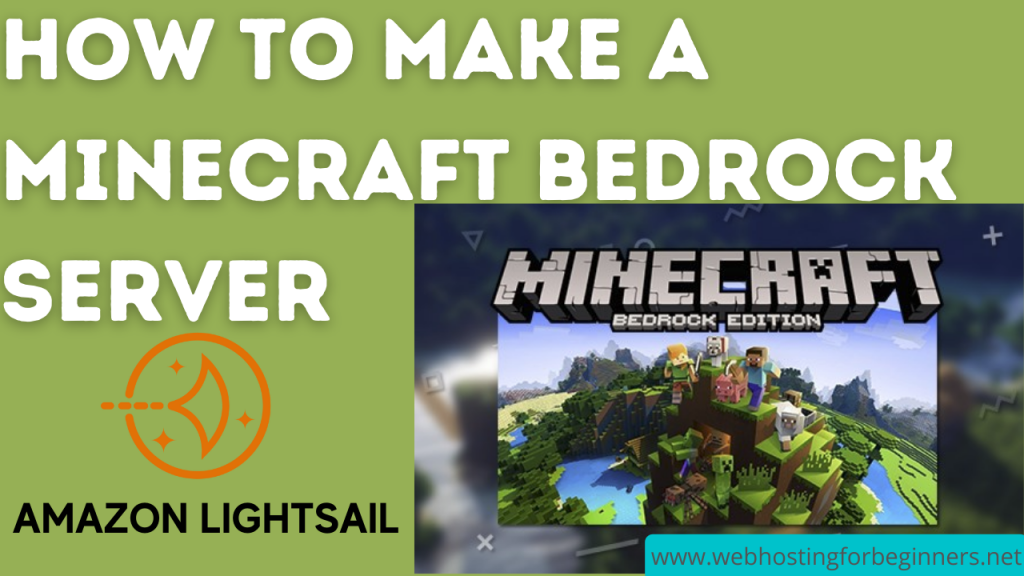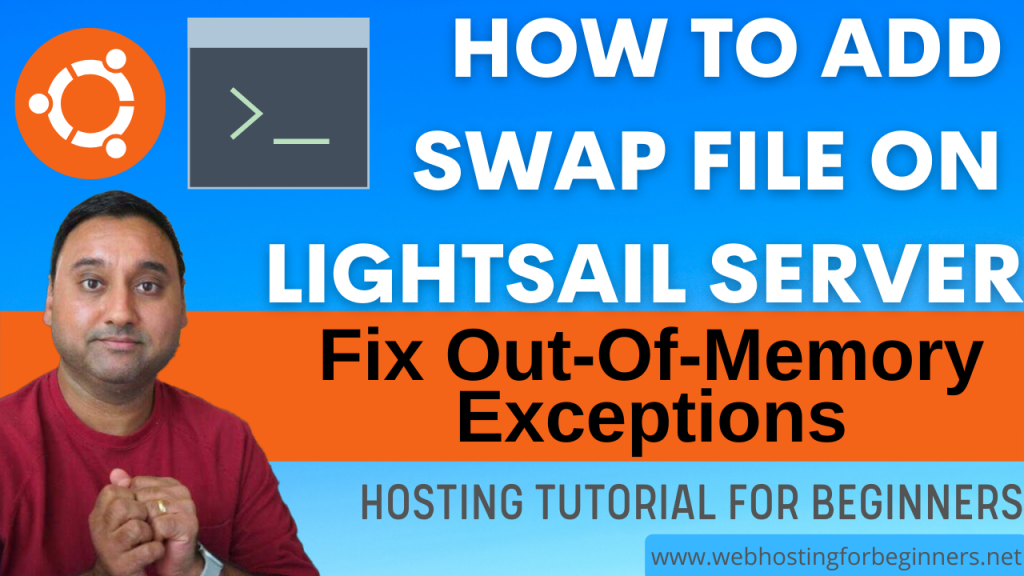In this tutorial, I will walkthrough the setup of a Minecraft Bedrock gaming server on Amazon Lightsail using the Ubuntu Instance Blueprint. This will allow you to use iOS, Android and Windows Minecraft clients to connect to this server for gaming.
Steps:
- Start with selecting an Instance Location
- For the instance image, select Linux/Unix Blueprint
- Select OS Only and select Ubuntu 20.04 (or the latest version currently available)
- In the Optional section, Click on Add launch script and paste the following snippet of commands.
apt-get update
apt-get install -y unzip
cd /home/ubuntu
wget 'https://minecraft.azureedge.net/bin-linux/bedrock-server-1.17.41.01.zip'
unzip bedrock-server-1.17.41.01.zip -d /home/ubuntu
echo "LD_LIBRARY_PATH=. ./bedrock_server" > run.sh
chmod +x run.sh
apt-get -y upgradeThe above commands will run on the initial server provisioning using the Launch script feature of Lightsail.
- Once you have server running, click on Server, then Networking
- Add Static IP Address
- Go back to the Server/Instance dashboard, then Networking
- Add Firewall port of 19132 for IPv4
- Disable IPv6
- SSH into server using the Web Based SSH Client
- To start your Minecraft Bedrock server type following command
./run.sh- To run the Bedrock server in the background type the following command:
nohup ./run.sh &All videos tutorials on the website as well as the YouTube channel aim to provide a simplified process for a specific scenario; there could be many different factors and unique use cases you may have. The tutorials may not cover every situation; so treat is as a starting point or learning concept to apply to your unique situations, and consider this inspiration but not prescription or explicit direction.